STEPS TO ASSIGN CONTENT TO YOUR TOYS & CARDS
№1 ADD STICKER
Choose a toy and apply Babbit sticker to a flat, dry, clean surface at the bottom of the toy*.
№2 ACTIVATE ON BABBIT
Place the toy with the Babbit sticker or the Babbit card on the flat top panel of the Babbit speaker to activate.
(!) Note that the sticker must touch the top panel.
№3 ASSIGN THE CONTENT ON THE BABBIT APP
Use the Babbit companion app to choose the source & follow the steps on the app to assign content to your cards and toys:

ASSIGN FROM SPOTIFY
1. Tap OPEN SPOTIFY on the Babbit app.
2. PLAY music you would like to assign.
3. Choose your Babbit speaker in the “Device available” list. It will start playing your music.
4. Go back to the Babbit app, tap ASSIGN & you are done!

ASSIGN FROM FLASH DRIVE (MP3, FLAC)
1. Use your computer to ORGANISE your MP3 tracks into folders — one playlist per folder. Save them on the flash drive in main folder.
2. PLUG your flash drive into the USB port at the back of the Babbit device
3. PLAY the chosen folder on the Babbit app
4. Tap ASSIGN & you are done!

ASSIGN ONLINE STREAM
1. Find an audio stream you would like to assign and COPY its link (only Mp3 or AAC format streams).
2. Go back to the Babbit app and PASTE the link.
3. PLAY the audio stream.
4. Tap ASSIGN & you are done!